Excel RTD(Excel Real-Time Data)实时刷新数据技术
从Excel 2002开始,微软提供了一种叫做Excel RTD(real-time data)的技术,使用该技术可以在Excel中实时查看和更新数据。RTD采用所谓的“推-拉”相结合的技术,使得其在实时获取和更新不断变化的数据(例如股票、汇率、天气)的性能方面,相比较之前的DDE更加稳健和快速。在MSDN的Real-Time Data FAQ上有其性能描述(http://msdn.microsoft.com/en-us/library/aa140060(v=office.10).aspx#odc_xlrtdfaq_whatisrtd),据说在一台配置为 Pentium III 500 MHz 的CPU和 128 MB 内存的电脑上,RTD可以在一秒内对20000个独立的主题(topic)更新三次,对于单独一个主题的更新频率可达1秒200次。
使用场景
RTD函数很有用,如果您遇到以下情况,那么您应当考虑使用RTD函数了:
- 实时数据更新:这是很常见遇到的一种情景,比如说实时行情,实时天气情况,直播的比赛得分情况等。
- 一些特殊的场景,比如说证券交易公司的交易系统,这些公司的某些模型会基于实时的行情或者指数进行计算,通过RTD获取这些基础数据的实时数据之后,在此基础上可以进行动态的建模和分析。
- 异步的,耗时的数据请求:传统的UDF函数存在的一个问题是,他是同步的,就是说,如果某个函数的执行时间过长,会导致前端界面的卡顿,尤其是在UDF函数访问数据库,WebService,或复杂的计算过程等不确定性及耗时的执行环境时。基于RTD技术可以实现异步的UDF函数,从而带来更好的用户体验。
在Excel 中使用RTD非常简单,Excel 提供了一个新的工作表函数 RTD,此函数允许通过调用组件对象模型 (COM) 自动化服务器来实现实时数据检索。RTD 工作表函数使用以下语法:
"=RTD(ProgID, Server, String 1, String 2, ... String n)"
第一个变量 ProgID 表示Real-Time Data 服务器(RTD Server)的编程标识符 (ProgID)。Server 变量指示运行RTD Server的计算机的名称;如果RTD Server在本地运行,则可以将此变量设置为空字符串或将其忽略。其他变量只表示发送到RTD Server的参数;这些参数的每个唯一组合都表示一个“主题”(topic),每个“主题”有一个关联的“主题 ID”(topic id)。这些参数区分大小写。例如,以下内容演示将生成三个不同主题ID的RTD Server调用:
=RTD("ExcelRTD.RTDFunctions",,"AAA", "10")=RTD("ExcelRTD.RTDFunctions",,"AAA", "5")
=RTD("ExcelRTD.RTDFunctions",,"aaa", "5")
要使用 Excel 的 RTD 函数,必须注册一个实现 IRTDServer 接口的COM组件。实现这个接口的COM组件就是所谓的RTD Server。IRTDServer具有以下成员:
ServerStart(CallbackObject)
CallbackObject 是一个IRTDUpdateEvent类型的参数,它有一个UpdateNotify方法,用于通知Excel有更新的数据可用(push)。这样Excel就会通过调用RefreshData方法来刷新所有的主题(pull)。当 Excel 请求RTD Server的第一个 RTD 主题时调用ServerStart方法,该方法会在成功时返回 1,并在失败时返回负值或 0。这个方法在随后应用其他RTD函数时不会再次被调用。
ConnectData(TopicID, Strings, GetNewValues)
其中,TopcID 唯一标识这个函数在Excel中的一个应用,即使复制多份到不同的单元格,对于Excel来讲,也只是对应一个主题。这个 topicID 由Excel返回,我们需要将其记录下来,以便为其提供更新的数据。Strings 是一个System.Array,用于接收RTD函数传入的参数(String 1...String n),这是一个引用类型的参数。GetNewValues用于确定是否总是获取最新数据,如果这个参数传入true,则每次保存Excel文档以后,再次重新打开时,看到的不一定是上次保存时的数据,而是最新的实时数据,这也是一个引用类型的参数。
每当一个新的主题(Topic)被应用到Excel,ConnectData都会被调用。在这里,需要保存传入的新的TopicID和查询参数以供之后更新数据使用。为此,需要定义好自己的数据结构。
DisconnectData(TopicID)
与ConnectData一样,TopcID 唯一标识这个函数在Excel中的一个应用。当我们从Excel中移除一个主题(删除所有采用相同参数的RTD函数)之后,DisconnectData将被调用,在这里,可以释放对这个主题的监控,并不再为其获取新数据。
Heartbeat
确定RTD Server是不是依然可用,0和负数代表不可用,1代表可用。Excel会调用此方法确定服务是否断连。
RefreshData(TopicCount)
TopicCount表示要更新的主题数量,这是一个引用类型的参数,用于返回给Excel。我们可以定义一个时钟,用于定时向数据源获取数据,这样,在时钟的Elapsed事件中,获取最新数据,并调用xlRTDUpdate成员的UpdateNotify方法以通知Excel,新的数据准备完毕。这样Excel就会调用RefreshData方法,来对工作簿中的数据进行更新。
ServerTerminate
当Excel不再需要从RTD Server获取实时数据时被调用。在这里,可以执行一些清理,例如清除缓存,关闭时钟等等。至此,一个RTD Server的生命周期就结束了。
一 C#版实例
来源:http://www.cnblogs.com/makemelaugh/archive/2008/11/06/1327960.html
创建一个项目ExcelRTD,添加Microsoft.Office.Interop.Excel引用。创建一个类MarketData.cs,这个类继承IRtdServer接口,以实现一个RTD Server。新建另一个类DataCollector.cs用于从数据源获取数据。DataCollector有一个方法public DataTable GetMarketData(string keyField, object keyValue)将会在MarketData.cs中被使用。为了图简便,我就贴出MarketData.cs的全部代码。
using System;
using System.Collections.Generic;
using System.Linq;
using System.Text;
using System.Collections;
using System.Configuration;
using System.Timers;
using System.Runtime.InteropServices;
using Microsoft.Office.Interop.Excel;
namespace ExcelRTD
{
[ComVisible(true),ProgId("ExcelRTD.MarketData")]
public class MarketDataServer : IRtdServer
{
private IRTDUpdateEvent xlRTDUpdate;
private Timer tmrTimer;
private List<MarketData> marketDatas;
//Lets Excel know that our RTD server is still "alive".
public int Heartbeat()
{
return 1;
}
//Initialize RTD server.
public int ServerStart(Microsoft.Office.Interop.Excel.IRTDUpdateEvent CallbackObject)
{
//Hold a reference to the callback object.
xlRTDUpdate = CallbackObject;
//2000 millisecond by default.
int intv = 2000;
//'Create the time with a 5000 millisecond interval.
tmrTimer = new Timer(intv);
tmrTimer.AutoReset = true;
tmrTimer.Elapsed += new ElapsedEventHandler(tmrTimer_Elapsed);
return 1;
}
//Terminate RTD server.
public void ServerTerminate()
{
//Clear the RTDUpdateEvent reference.
xlRTDUpdate = null;
//Make sure the timer is stopped.
if (tmrTimer.Enabled)
{
tmrTimer.Stop();
}
tmrTimer.Elapsed -= new ElapsedEventHandler(tmrTimer_Elapsed);
tmrTimer.Dispose();
}
public object ConnectData(int TopicID, ref System.Array Strings, ref bool GetNewValues)
{
//Retrive new values from RTD server when connected.
GetNewValues = true;
//Get field name from Excel.
string strFieldName = Strings.GetValue(0).ToString().ToLower();
string strKeyValue = Strings.GetValue(1).ToString();
try
{
if (marketDatas == null)
{
marketDatas = new List<MarketData>();
}
//Get real-time data from data source.
DataCollector dc = new DataCollector();
System.Data.DataTable dt = null;
MarketData temp = new MarketData();
temp.KeyField = "stockcode";
temp.KeyValue = strKeyValue;
temp.FieldName = strFieldName;
dt = dc.GetMarketData(temp.KeyField, temp.KeyValue);
if (dt != null && dt.Rows.Count > 0)
{
temp.FieldValue = dt.Rows[0][temp.FieldName];
marketDatas.Add(temp);
}
}
catch
{
return "ERROR IN QUOTE.";
}
//Make sure that the timer is started.
if (!tmrTimer.Enabled)
{
tmrTimer.Start();
}
for (int i = 0; i < marketDatas.Count; i++)
{
//Match the topic value
if (marketDatas[i].FieldName.Equals(strFieldName, StringComparison.OrdinalIgnoreCase) && marketDatas[i].KeyValue.ToString().Equals(strKeyValue, StringComparison.OrdinalIgnoreCase))
{
if (marketDatas[i].TopicID == -1)
{
marketDatas[i].TopicID = TopicID;
}
return marketDatas[i].FieldValue;
}
}
return "Unrecognized value requested";
}
public void DisconnectData(int TopicID)
{
for (int i = marketDatas.Count - 1; i > 0; i--)
{
if (marketDatas[i].TopicID == TopicID)
{
marketDatas.RemoveAt(i);
}
}
if ((marketDatas == null || marketDatas.Count == 0) && tmrTimer.Enabled)
{
tmrTimer.Stop();
}
}
public void tmrTimer_Elapsed(object sender, ElapsedEventArgs e)
{
try
{
for (int i = 0; i < marketDatas.Count; i++)
{
DataCollector dc = new DataCollector();
System.Data.DataTable dt = dc.GetMarketData(marketDatas[i].KeyField, marketDatas[i].KeyValue);
if (dt != null && dt.Rows.Count > 0)
{
marketDatas[i].FieldValue = dt.Rows[0][marketDatas[i].FieldName];
}
}
//Tell Excel that we have updates.
xlRTDUpdate.UpdateNotify();
}
catch(Exception ex)
{
string x = ex.ToString();
}
}
//Pull new values from the real-time data server to Excel.
public System.Array RefreshData(ref int TopicCount)
{
object[,] rets = new object[2, marketDatas.Count];
int counter = 0, sum = 0;
foreach (MarketData data in marketDatas)
{
if (data.TopicID != -1)
{
rets[0, counter] = data.TopicID;
rets[1, counter] = data.FieldValue;
sum++;
}
counter++;
}
TopicCount = marketDatas.Count;
return rets;
}
private class MarketData
{
private string fieldName;
private object fieldValue;
private string keyField;
private object keyValue;
private int topicID;
public MarketData()
{
topicID = -1;
keyValue = null;
fieldValue = null;
}
public string FieldName
{
get
{
return fieldName;
}
set
{
fieldName = value;
}
}
public object FieldValue
{
get
{
return fieldValue;
}
set
{
fieldValue = value;
}
}
public string KeyField
{
get
{
return keyField;
}
set
{
keyField = value;
}
}
public object KeyValue
{
get
{
return keyValue;
}
set
{
keyValue = value;
}
}
public int TopicID
{
get
{
return topicID;
}
set
{
topicID = value;
}
}
}
}
}
使用时,需要注册COM。这只是一个简单的示例。
Step by step可以参见以下链接:
http://msdn.microsoft.com/en-us/library/aa140061(office.10).aspx
http://support.microsoft.com/kb/285339/zh-cn
MSDN上的文章虽然是针对Excel 2002,但是2003和2007同样支持。此外,从外部数据源获取Excel的方法有很多种,这只是其中一种而已,它并不能适应所有的情况。
二 C++ COM基本结构
Excel RTD函数是一个实现了IRtdServer接口的Com组件,Excel通过该Com组件与实时数据进行交互。要实现RTD 函数,必须要实现IRtdServer这一接口,该接口位于 Microsoft.Office.Interop.Excel命名空间中,跳转到定义,可以看到该接口的内部:
/// <summary> /// Represents an interface for a real-time data server. /// </summary> [Guid("EC0E6191-DB51-11D3-8F3E-00C04F3651B8")] [TypeLibType(4160)] public interface IRtdServer2 { /// <summary> /// Adds new topics from a real-time data server. The ConnectData method is called /// when a file is opened that contains real-time data functions or when a user /// types in a new formula which contains the RTD function. /// </summary> /// <param name="TopicID"> /// Required Integer. A unique value, assigned by Microsoft Excel, which identifies the topic.</param> /// <param name="Strings">Required Object. A single-dimensional array of strings identifying the topic.</param> /// <param name="GetNewValues"> Required Boolean. True to determine if new values are to be acquired.</param> /// <returns></returns> [DispId(11)] dynamic ConnectData(int TopicID, ref Array Strings, ref bool GetNewValues); /// <summary> /// Notifies a real-time data (RTD) server application that a topic is no longer in use. /// </summary> /// <param name="TopicID"> Required Integer. A unique value assigned to the topic assigned by Microsoft Excel.</param> [DispId(13)] void DisconnectData(int TopicID); [DispId(14)] int Heartbeat(); /// <summary> /// This method is called by Microsoft Excel to get new data. /// </summary> /// <param name="TopicCount">TopicCount: /// Required Integer. The RTD server must change the value of the TopicCount /// to the number of elements in the array returned.</param> /// <returns></returns> [DispId(12)] Array RefreshData(ref int TopicCount); /// <summary> /// The ServerStart method is called immediately after a real-time data server /// is instantiated. Negative value or zero indicates failure to start the server; /// positive value indicates success. /// </summary> /// <param name="CallbackObject">Required Microsoft.Office.Interop.Excel.IRTDUpdateEvent object. The callback object.</param> /// <returns></returns> [DispId(10)] int ServerStart(IRTDUpdateEvent CallbackObject); /// <summary> /// Terminates the connection to the real-time data server. /// </summary> [DispId(15)] void ServerTerminate(); }
其中ServerStart参数中有类型为IRTDUpdateEvent接口,该接口的实现为:
/// <summary> /// Represents real-time data update events. /// </summary> [Guid("A43788C1-D91B-11D3-8F39-00C04F3651B8")] [TypeLibType(4160)] public interface IRTDUpdateEvent { [DispId(11)] int HeartbeatInterval { get; set; } /// <summary> /// Instructs the real-time data server (RTD) to disconnect from the specified /// Microsoft.Office.Interop.Excel.IRTDUpdateEvent object. /// </summary> [DispId(12)] void Disconnect(); [DispId(10)] void UpdateNotify(); }
上面的接口介绍完了,现在介绍下IRTDUpdateEvent接口,该接口比较重要的一个方法是UpdateNotify方法。该方法想Excel发出一个通知,提示有新数据需要更新,这是Excel就会调用RefreshData方法,从中读取到更新后的数据。需要注意的是调用UpdateNofity方法必须要在Excel主线程中进行。
三 实例:RTD实时行情
上面简单讲解了RTD函数的基本原理,接下来演示如何通过Excel RTD来实现从Google Fiancial API中获取实时行情并刷新数据,Google Financal API,提供了世界各大交易所的实时行情数据,其支持的市场及时效性在其官网上有说明,其使用方法可以参考这篇文章,这里不细谈。其主要思路如下,首先定义好请求的参数,我们的实时行情请求参数有两个,一个是股票代码,一个是指标的名称。因为我们请求的是http,而不是注册事件回调的方式,所以需要在RTD中使用timer控件去主动拉去请求,然后请求处理完成之后,将结果存储到对象中,然后调用UpdateNotify方法通知Excel来更新。RTD函数其实是一个注册为Com组件的类库,所以我们首先创建一个名为YYGoogleFinancialRTD的类库:
3.1 创建实体类对象
要将我们的请求的结果保存起来,必须创建一个实体类,来保存TopicID,请求的指标,股票代码,以及返回值的信息,这样再刷新的时候可以根据这些信息来刷新。所以添加一个RealStockData类。
class RealStockData { //该次请求的股票代码 public string StockCode{get;set;} //该次请求的股票名称 public string Index { get; set; } //该次请求Excel分配的TopicID public int TopicId { get; set; } //该次请求的返回值 public object Value{get;set;} }
3.2 创建RTD
如何创建RTD函数是本文的重点,这里我们先新建一个名为FinancialRtd的类,然后让他实现IRtdServer接口。利用VS的自动完成,实现其五个方法。和使用.NET 编写UDF 一样,我们需要在类名称上加一些自定义属性。这四个属性中,与UDF相比多了一个ProgID属性,该属性唯一标识改RTD函数。
[Guid("0A5F2820-C34E-4EF5-9110-F66B2A7796C0")] [ProgId("YYRTD.Stock")] [ClassInterface(ClassInterfaceType.AutoDual)] [ComVisible(true)] public class FinancialRtd : IRtdServer { private IRTDUpdateEvent xlRTDUpdate; private Timer tmrTimer; private List<RealStockData> stockDatas; private GoogleFinancial gfinancial = null; }
在实现五个方法之前,我们需要定义一些局部变量,第一个变量是xlRTDUpdate对象,该对象用来保存ServerStart中传进来的对象的引用,以方便后面调用该对象的UpdateNotify方法。Timer控件用来定时的从http接口中获取实时行情数据,List<RealStockData>对象用来保存所有的请求及其返回值。Gfinancial对象用来获取从Google Financial API中获取的实时行情。由于当前不再交易时间,所以我在收盘价格的基础上加了一个Random来演示实时变化。这个在下载的代码中您可以看到。这里不多讲。定义好这些变量之后我们就可以开始编写代码了。
第一个要实现的方法是 ServerStart方法。在该方法中,我们将CallbackObject对象保存到之前定义好的局部变量中,供日后调用该对象的UpdateNotify方法。然后,我们初始化了Timer对象,将其设置为2s去获取一次实时行情数据。最后返回1表示RTD服务正常开启。timer的Elapsed方法我们后面介绍。
public int ServerStart(IRTDUpdateEvent CallbackObject) { xlRTDUpdate = CallbackObject; gfinancial = new GoogleFinancial(); tmrTimer = new Timer(); tmrTimer.Interval = 2000; tmrTimer.Elapsed += tmrTimer_Elapsed; return 1; }
第二个要实现的重要的方法是ConnectData方法:
public dynamic ConnectData(int TopicID, ref Array Strings, ref bool GetNewValues) { //Retrive new values from RTD server when connected. GetNewValues = true; //Get field name from Excel. string strStockCode = Strings.GetValue(0).ToString().ToLower(); string strIndex = Strings.GetValue(1).ToString(); try { if (stockDatas == null) { stockDatas = new List<RealStockData>(); } //Get real-time data from data source. RealStockData temp = new RealStockData(); temp.StockCode = strStockCode; temp.Index = strIndex; gfinancial.GetRealStock(temp); if (temp.Value != null) { stockDatas.Add(temp); } } catch { return "ERROR IN QUOTE."; } //Make sure that the timer is started. if (!tmrTimer.Enabled) { tmrTimer.Start(); } for (int i = 0; i < stockDatas.Count; i++) { //Match the topic value if (stockDatas[i].StockCode.Equals(strStockCode, StringComparison.OrdinalIgnoreCase) && stockDatas[i].Index.ToString().Equals(strIndex, StringComparison.OrdinalIgnoreCase)) { if (stockDatas[i].TopicId == -1) { stockDatas[i].TopicId = TopicID; } return stockDatas[i].Value; } } return "Unrecognized requested"; }
在该方法中,我们首先解析传进来的参数,根据之前的约定,第一个参数为股票代码,第二个参数为指标名称。然后我们实例化了一个RealStockData对象,并给该对象的相关StockCode和Index赋值,然后去为该请求去请求一次实时行情,并将值存储到对象的Value属性中。然后将该请求加载到List集合对象中。最后循环判断是否已经存在,如果已经存在,则直接返回值,否则将该次请求的Excel为其分配的TopicID存到该次对象的TopicId对象中。以便后面刷新时使用。最后如果输入的参数条件不满足要求,提示用户请求格式不正确。每一个单元格的请求仅执行该方法一次。后面就通过刷新机制实现更新了。
为了连续性,现在介绍timer的Elapse方法,该方法的实现如下:
private void tmrTimer_Elapsed(object sender, ElapsedEventArgs e) { gfinancial.GetRealStock(stockDatas); xlRTDUpdate.UpdateNotify(); }
该方法很简单,第一句去讲我们之前保存的List集合的所有请求那过去请求实时行情,并将其返回值,保存到各元素的Value中,然后调用UpdateNotify方法通知Excel新的数据值已经获取到了,新数据的值就存在stockDatas的各元素的Value属性中。这时Excel收到UpdateNotify方法之后,就回去调用RefreshData方法,该方法的实现如下:
public Array RefreshData(ref int TopicCount) { object[,] rets = new object[2, stockDatas.Count]; int counter = 0; foreach (RealStockData data in stockDatas) { if (data.TopicId != -1) { rets[0, counter] = data.TopicId; rets[1, counter] = data.Value; } counter++; } TopicCount = stockDatas.Count; return rets; }
该方法很简单,首先我们创建了一个二维数组,第二维的大小即为所有有效请求的个数,这里几位stockDatas元素的个数。
然后遍历所有的请求,填充该二维数组,第一维值为TopicID,Excel会通过该ID去更新对应的单元格,第二维为单元格的值,即将该值填充到对应的TopicID中。另外我们还要通知Excel我们要请求刷新的单元格的个数,这个个数当然就是所有请求的个数啦。最后我们返回这个二位数组。
至此,最重要的几个方法介绍完了。
和ConnectData方法对应的DisconnectData方法在我们在Excel中删除我们之前输入的RTD函数时触发,方法实现如下,操作就是从我们的所有请求集合中移除该TopicID对应的请求。
public void DisconnectData(int TopicID) { for (int i = stockDatas.Count - 1; i > 0; i--) { if (stockDatas[i].TopicId == TopicID) { stockDatas.RemoveAt(i); } } if ((stockDatas == null || stockDatas.Count == 0) && tmrTimer.Enabled) { tmrTimer.Stop(); } }
Heartbeat方法仅仅返回1,表示我们的RTD还在运行中。
public int Heartbeat() { return 1; }
最后和ServerStart方法对应的方法ServerTerminate在关闭该RTD工作表时触发,该方法的主要用来释放资源,其实现如下:
public void ServerTerminate() { //Clear the RTDUpdateEvent reference. xlRTDUpdate = null; //Make sure the timer is stopped. if (tmrTimer.Enabled) { tmrTimer.Stop(); } tmrTimer.Elapsed -= new ElapsedEventHandler(tmrTimer_Elapsed); tmrTimer.Dispose(); }
至此,我们的函数编写完了。
完成之后,和UDF函数一样,我们需要将该类库注册为Com组件,在Visual Studio编译时勾选注册为Com组件即可,提醒您的是,在Windows 7 及以上系统上,注册Com组件涉及到要往注册表些东西,所以需要当前的Visual Studio以管理员权限运行。
编译通过之后,我们可以直接打开Excel输入RTD函数了。
在Excel 中使用RTD非常简单,Excel 提供了一个新的工作表函数 RTD,此函数允许通过调用组件对象模型 (COM) 自动化服务器来实现实时数据检索。RTD 工作表函数使用以下语法:
- =RTD(ProgID, Server, String 1, String 2, ... String n)
第一个变量 ProgID 表示Real-Time Data 服务器(RTD Server)的编程标识符 (ProgID),我们之前在RTD类的自定义属性中指定了ProgID,这里就可以用“YYRTD.Stock”了。Server 变量指示运行RTD Server的计算机的名称;如果RTD Server在本地运行,则可以将此变量设置为空字符串或将其忽略。后面的变量只表示发送到RTD Server的参数;这些参数的每个唯一组合都表示一个“主题”(topic),每个“主题”有一个关联的“主题 ID”(topic id)。这些参数区分大小写。例如,以下内容表示我们请求600000这只股票的最新价,最高价和最低价
- =RTD("YYRTD.Stock",,"600000", "last")
- =RTD("YYRTD.Stock",,"600000", "high")
- =RTD("YYRTD.Stock",,"600000", "low")
我录制了一个动画,效果如下图,两秒钟刷新一次,由于当前不是交易时间,所以通过Google API获取的值是收盘时的行情,为了掩饰效果,我在原值的基础上加了一个随机变量以演示变化,如果在交易时间的话,您可以看到真实的股票行情变化的,相关代码您可以在附件中进行修改。
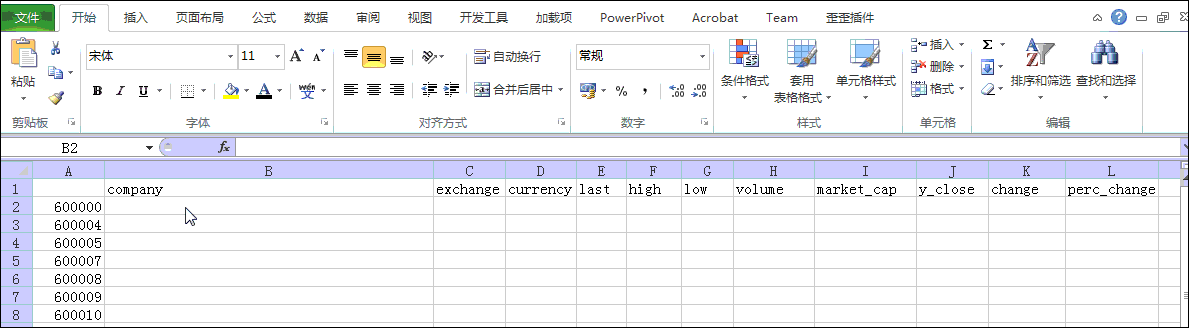
四 结语
本文介绍了Excel中一类非常重要的函数,及RTD函数,他是Excel提供的一种Push-Pull机制的数据更新机制,在一些对数据实时性要求较高的场合,比如直播比赛得分,实时天气预报,交易所实时行情等方面用的很多。并且通过RTD的这种机制我们可以在此基础上实现异步的UDF函数,即当请求发进来的时候,我们暂不处理,记下TopicID,然后放到处理队列中,待处理完成后,调用UpdateNotify方法,然后刷新已经处理完的TopicID的单元格。下文将会介绍Excel中异步自定义函数,异步的UDF函数能够极大地提高Excel插件的用户体验,能够提高系统的可扩展性和稳定性。
本文所有的代码点击此处下载,希望本文对您了解Excel中的RTD函数有所帮助。
来源:http://www.cnblogs.com/yangecnu/p/Excel-Realtime-Data-Function-Introduce.html
Excel RTD 实时刷新数据 Real-Time Data
上一篇:VC DDE(Dynamic Data Exchange)与EXCEL连接
下一篇:C++ template中typename和class的区别

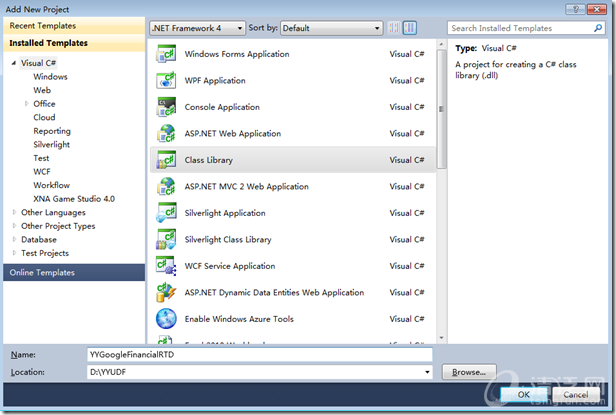
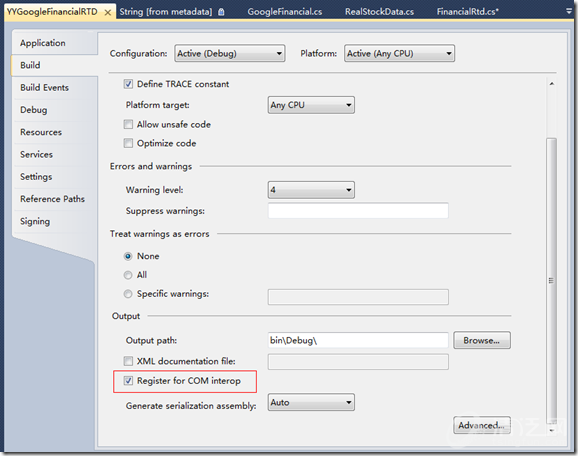
 评论加载中,请稍后...
评论加载中,请稍后...