对外网用户的squid代理+认证
ChinaUnix
FreeBSD6.2+Squid2.6架设“对外网用户的squid代理+认证”服务器架设一台代理,提供对外网用户的代理请求,端口仍然为3128,加入Squid认证功能。这样可以保证只提供给某些你信任的用户该服务。架设过程和架设对内网用户提供服务的过程基本相同,只是在编译安装squid时和squid的配置文件squid.conf有些不同。这次架设的服务器将保留对内网用户提供squid服务(内网用户不增加认证功能限制)的同时再增加对外网用户提供squid+认证功能。版本为:
FreeBSD6.2-RELEASE + Squid2.6-STABLE12 。服务器及网络信息:
外网网卡:em0;外网ip:221.6.117.50/255.255.255.240
内网网卡:em1;内网ip:128.0.0.4/255.255.252.0
架设过程:
一、FreeBSD的安装
1、最小化安装FreeBSD6.2RELEASE
2、配置内核:
jiulongproxynew# cd /usr/src/sys/i386/conf
jiulongproxynew# cp GENERIC funpower
jiulongproxynew# ee funpower
修改内核配置文件,将不需要的选项(如网卡)之类的前面打#,然后按esc并按a保存退出,再执行:
jiulongproxynew# /usr/sbin/config funpower
jiulongproxynew# cd ../compile/funpower
jiulongproxynew# make cleandepend
jiulongproxynew# make depend
jiulongproxynew# make
jiulongproxynew# make install
3、配置/etc/rc.conf:
hostname="jiulongproxynew.jscpu.com"
defaultrouter="221.6.117.97"
ifconfig_em0="inet 221.6.117.50 netmask 255.255.255.240"
ifconfig_em1="inet 128.0.0.4 netmask 255.255.252.0"
sendmail_enable="NONE"
inetd_enable="YES"
linux_enable="YES"
sshd_enable="YES"
usbd_enable="YES"
4、配置resolv.conf:
jiulongproxynew# cd /etc
jiulongproxynew# ee resolv.conf
添加如下两行:
nameserver 221.6.96.177
nameserver 221.6.96.178
5、重启服务器二、squid的安装
1、安装perl以支持squid
jiulongproxynew# cd /usr/ports/lang/perl5
jiulongproxynew# make install
2、安装Apache,squid认证用户设置密码时使用apache的密码管理程序htpasswd
jiulongproxynew# cd /usr/ports/www/apache13
jiulongproxynew# make install
3、下载并安装squid从http://www.squid-cache.org/Versions/v2/2.6/下载squid-2.6.STABLE16.tar.gz
并通过FTP放置服务器目录中/home/funpower,然后开始解压安装:
jiulongproxynew# cd /home/funpower
jiulongproxynew# tar zxvf squid-2.6.STABLE16.tar.gz
jiulongproxynew# cd squid-2.6.STABLE16
jiulongproxynew# ./configure –prefix=/usr/local/squid –enable-auth=”basic” –enable-basic-auth-helpers=”NCSA”
jiulongproxynew# make
jiulongproxynew# make install
3、配置squid和创建认证用户及密码将ncsa_auth拷贝至可执行目录/usr/sbin
jiulongproxynew# cd /home/funpower/squid-2.6.STABLE16
jiulongproxynew# cd helpers/basic_auth/NCSA/
jiulongproxynew# cp ncsa_auth /usr/sbin
创建squid认证用户www
jiulongproxynew# /usr/local/bin/htpasswd -c /usr/local/squid/etc/password www
New password:
Re-type new password:
Adding password for user www
输入www两遍密码后出现上面的信息就说明用户创建成功。4、配置squid.conf
jiulongproxynew# cd /usr/local/squid/etc
jiulongproxynew# ee squid.conf
内容如下:
auth_param basic program /usr/sbin/ncsa_auth /usr/local/squid/etc/password
auth_param basic children 5
auth_param basic realm Please enter the user name and password
auth_param basic credentialsttl 2 hours
acl web src 128.0.0.0/22 //内网ip段定义
acl all src 0.0.0.0/0.0.0.0 //外网ip段定义
acl all1 proxy_auth REQUIRED //定义all1字段为需要认证
acl manager proto cache_object
acl localhost src 127.0.0.1/255.255.255.255
acl to_localhost dst 127.0.0.0/8
acl SSL_ports port 443
acl Safe_ports port 80 # http
acl Safe_ports port 21 # ftp
acl Safe_ports port 443 # https
acl Safe_ports port 70 # gopher
acl Safe_ports port 210 # wais
acl Safe_ports port 1025-65535 # unregistered ports
acl Safe_ports port 280 # http-mgmt
acl Safe_ports port 488 # gss-http
acl Safe_ports port 591 # filemaker
acl Safe_ports port 777 # multiling http
acl CONNECT method CONNECT
#deny bbs
acl bbs url_regex -i bbs
http_access deny bbs
#deny baidu post
acl baidupost dstdom_regex post.baidu.com
acl baidupost2 dstdomain post.baidu.com
http_access deny baidupost
http_access deny baidupost2
http_access allow manager localhost
http_access deny manager
http_access deny !Safe_ports
http_access deny CONNECT !SSL_ports
http_access allow web //定义内网ip段为允许通过
http_access allow all all1 //定义外网ip段为允许通过,但需要认证,因为加了all1字段
icp_access allow all
http_port 3128
http_port 221.6.117.x:3128 //增加一个对本机外网地址的3128端口
hierarchy_stoplist cgi-bin ?
acl QUERY urlpath_regex cgi-bin \?
cache deny QUERY
cache_mem 64 MB
cache_dir ufs /usr/local/squid/cache 7000 16 256
access_log /dev/null
cache_log /dev/null
cache_store_log none
refresh_pattern ^ftp: 1440 20% 10080
refresh_pattern ^gopher: 1440 0% 1440
refresh_pattern . 0 20% 4320
acl apache rep_header Server ^Apache
broken_vary_encoding allow apache
cache_mgr
webmaster@jscpu.com
cache_effective_user squid
cache_effective_group squid
visible_hostname jiulongproxynew.jscpu.com
4、创建用户及缓存等:
jiulongproxynew# pw groupadd squid
jiulongproxynew# pw adduser squid -g squid -s /nonexistent
jiulongproxynew# mkdir /usr/local/squid/cache
jiulongproxynew# chown -R squid /usr/local/squid/cache
jiulongproxynew# chgrp -R squid /usr/local/squid/cache
jiulongproxynew# chown -R squid /usr/local/squid/var/logs
jiulongproxynew# chgrp -R squid /usr/local/squid/var/logs
jiulongproxynew# /usr/local/squid/sbin/squid -z
jiulongproxynew# cd /usr/local/squid/sbin
jiulongproxynew# ./squid
jiulongproxynew# ee /etc/rc.local
加入如下一行:
/usr/local/squid/sbin/squid
保存退出。5、重启服务器
三、客户端的设置及上网演示
1、内网用户
内网用户因为没有增加squid代理的认证功能,所以上网设置不变,只需在IE浏览器中设置服务器内网网卡地址128.0.0.4及3128端口即可。如下图:
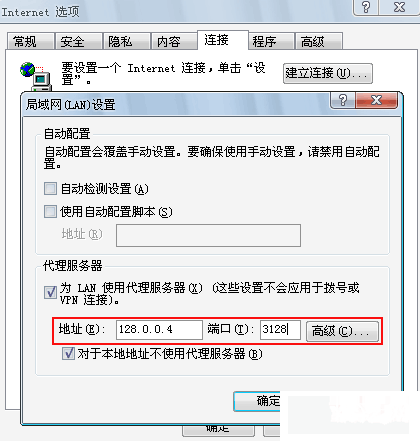
2、外网(家庭)用户
外网用户,一般是家中,在使用该代理,需将IE上的代理服务器地址设置为该服务器的外网网卡地址221.6.117.50,端口仍为3128。如下图:
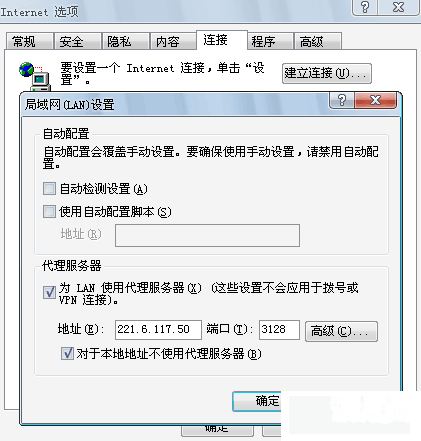
设置完后,在IE上打开任一网址,即会跳出一认证对话框,如下图,输入刚才创建的www用户及密码,若能访问该网站,及该服务器架设正确。
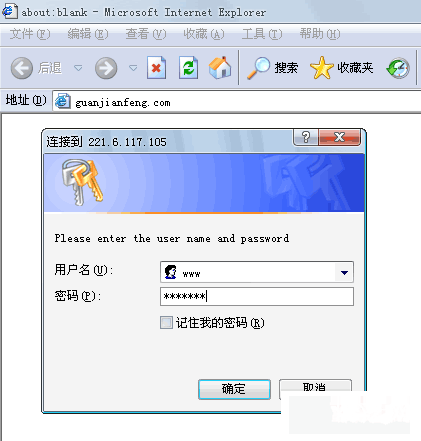
FreeBSD-6.2Release+Squid-2.6架设上网二级代理服务器
二级上网代理服务器,用的很少,不过有时你想控制局域网中一小部分的机器的上网,就用的上。前两天架设了一台二级代理,写个笔记。
如下图, 一级和二级代理服务器都使用
FreeBSD6.2Release + Squid2.6,一级代理直接和外网线路连接,用户通过设置相应的网段IP和代理服务器(IE上设置)进行上网。一级代理服务器后面的交换上的用户直接设置21段的IP再加上在IE上设置192.168.21.254及端口3128进行上网;二级代理后面的用户就要设置11段的IP加上192.168.11.254及端口3128进行上网。
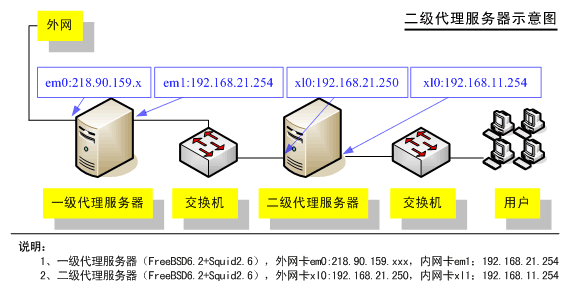
============================================
一、一级代理服务器的架设
说明:
操作系统:
FreeBSD6.2Release
代理软件:
Squid2.6STABLE16
外网卡:em0 -> 218.90.159.xxx (默认网关为上一级ISP提供)
内网卡:em1 -> 192.168.21.254
1、FreeBSD的安装及优化
(1)最小化安装FreeBSD6.2RELEASE
(2)配置rc.conf
hostname="one.www.com"
defaultrouter="218.90.159.xxx"
ifconfig_em0="inet 218.90.159.xxx netmask 255.255.255.xxx" //外网IP
ifconfig_em1="inet 192.168.21.254 netmask 255.255.255.0" //内网IP
sendmail_enable="NONE"
inetd_enable="YES"
linux_enable="YES"
sshd_enable="YES"
usbd_enable="YES"
(3)配置内核:
newproxy# cd /usr/src/sys/i386/conf
newproxy# cp GENERIC funpower
newproxy# ee funpower
修改内核配置文件,将不需要的选项(如网卡)之类的前面打#,然后按esc并按a保存退出,再执行:
newproxy# /usr/sbin/config funpower
newproxy# cd ../compile/funpower
newproxy# make cleandepend
newproxy# make depend
newproxy# make
newproxy# make install
2、squid的安装(1)安装perl
newproxy# cd /usr/ports/lang/perl5
newproxy# make install
(2)下载并安装squid从http://www.squid-cache.org/Versions/v2/2.6/
下载squid-2.6.STABLE16.tar.gz并通过FTP放置服务器目录中/home/funpower,然后开始解压安装:
newproxy# cd /home/funpower
newproxy# tar zxvf squid-2.6.STABLE16.tar.gz
newproxy# cd squid-2.6.STABLE16
newproxy# ./configure –prefix=/usr/local/squid
newproxy# make
newproxy# make install
(3)配置squid.conf
newproxy# cd /usr/local/squid/etc
newproxy# ee squid.conf
内容如下:
acl web src 192.168.21.0/24
acl all src 0.0.0.0/0.0.0.0
acl manager proto cache_object
acl localhost src 127.0.0.1/255.255.255.255
acl to_localhost dst 127.0.0.0/8
acl SSL_ports port 443
acl Safe_ports port 80 # http
acl Safe_ports port 21 # ftp
acl Safe_ports port 443 # https
acl Safe_ports port 70 # gopher
acl Safe_ports port 210 # wais
acl Safe_ports port 1025-65535 # unregistered ports
acl Safe_ports port 280 # http-mgmt
acl Safe_ports port 488 # gss-http
acl Safe_ports port 591 # filemaker
acl Safe_ports port 777 # multiling http
acl CONNECT method CONNECT
http_access allow manager localhost
http_access deny manager
http_access deny !Safe_ports
http_access deny CONNECT !SSL_ports
http_access allow web
http_access deny all
icp_access allow all
http_port 3128
hierarchy_stoplist cgi-bin ?
acl QUERY urlpath_regex cgi-bin \?
cache deny QUERY
cache_mem 64 MB
cache_dir ufs /usr/local/squid/cache 7000 16 256
access_log /dev/null
cache_log /dev/null
cache_store_log none
refresh_pattern ^ftp: 1440 20% 10080
refresh_pattern ^gopher: 1440 0% 1440
refresh_pattern . 0 20% 4320
acl apache rep_header Server ^Apache
broken_vary_encoding allow apache
cache_mgr
webmaster@www.com
cache_effective_user squid
cache_effective_group squid
visible_hostname one.www.com
(4)创建用户及缓存等:
newproxy# pw groupadd squid
newproxy# pw adduser squid -g squid -s /nonexistent
newproxy# mkdir /usr/local/squid/cache
newproxy# chown -R squid /usr/local/squid/cache
newproxy# chgrp -R squid /usr/local/squid/cache
newproxy# chown -R squid /usr/local/squid/var/logs
newproxy# chgrp -R squid /usr/local/squid/var/logs
newproxy# /usr/local/squid/sbin/squid -z
newproxy# cd /usr/local/squid/sbin
newproxy# ./squid
newproxy# ee /etc/rc.local
加入如下一行:
/usr/local/squid/sbin/squid
保存退出。这样一级代理就设置完成,按照下图设置后就能联网络了。
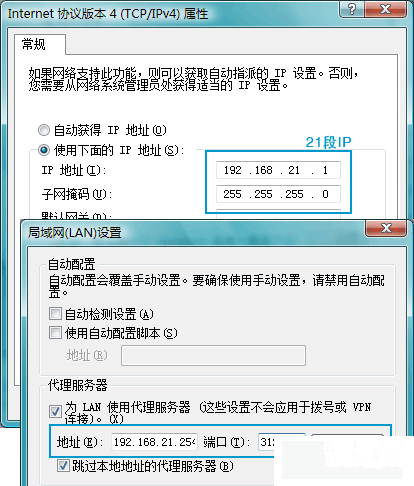
============================================
二、二级代理服务器的架设
下来架设本文的着重点——二级代理,所使用的软件都一样,也是FreeBSD6.2Release+Squid2.6,而且安装FreeBSD的步骤和一级代理的也一样(只有内、外网卡的IP及网关不一样),唯独在配置Squid时配置文件有些不同,具体如下:
说明:
操作系统:
FreeBSD6.2Release
代理软件:
Squid2.6STABLE16
外网卡:xl0 -> 192.168.21.250 (这里的默认网关就应该是一级代理服务器的内网卡地址,为192.168.21.254)
内网卡:xl1 -> 192.168.11.254
1、安装FreeBSD
安装的具体步骤和上面一级代理的方法一样,只是在配置rc.conf时的IP不一样,如下:
hostname="two.www.com"
defaultrouter="192.168.21.254″ //一级代理的内网卡地址
ifconfig_xl0="inet 192.168.21.250 netmask 255.255.255.0" //外网IP
ifconfig_xl1="inet 192.168.11.254 netmask 255.255.255.0" //内网IP
sendmail_enable="NONE"
inetd_enable="YES"
linux_enable="YES"
sshd_enable="YES"
usbd_enable="YES"
2、安装Squid2.6同样,安装方法和上面一级代理的一样,只是在配置squid的配置文件squid.conf不一样。增加了两行内容,如下:
acl web src 192.168.11.0/24
cache_peer 192.168.21.254 parent 3128 3130 proxy-only //定义父代理(也就是上一级代理)的IP及上网端口3128
acl all src 0.0.0.0/0.0.0.0
acl manager proto cache_object
acl localhost src 127.0.0.1/255.255.255.255
acl to_localhost dst 127.0.0.0/8
acl SSL_ports port 443
acl Safe_ports port 80 # http
acl Safe_ports port 21 # ftp
acl Safe_ports port 443 # https
acl Safe_ports port 70 # gopher
acl Safe_ports port 210 # wais
acl Safe_ports port 1025-65535 # unregistered ports
acl Safe_ports port 280 # http-mgmt
acl Safe_ports port 488 # gss-http
acl Safe_ports port 591 # filemaker
acl Safe_ports port 777 # multiling http
acl CONNECT method CONNECT
http_access allow manager localhost
http_access deny manager
http_access deny !Safe_ports
http_access deny CONNECT !SSL_ports
http_access allow web
never_direct allow all //所有请求转发至父代理上
http_access deny all
icp_access allow all
http_port 3128
hierarchy_stoplist cgi-bin ?
acl QUERY urlpath_regex cgi-bin \?
cache deny QUERY
cache_mem 64 MB
cache_dir ufs /usr/local/squid/cache 7000 16 256
access_log /dev/null
cache_log /dev/null
cache_store_log none
refresh_pattern ^ftp: 1440 20% 10080
refresh_pattern ^gopher: 1440 0% 1440
refresh_pattern . 0 20% 4320
acl apache rep_header Server ^Apache
broken_vary_encoding allow apache
cache_mgr
webmaster@www.com
cache_effective_user squid
cache_effective_group squid
visible_hostname two.jscpu.com
这样二级代理也架设完成,按照如下的设置二级代理服务器后的用户应该就也可以上网了。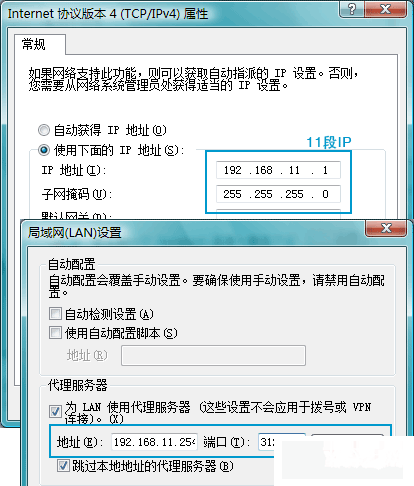
总结:架设二级代理时,个人感觉最重要的还是要搞清楚一、二级代理四块网卡的IP,至于架设方法,和一级代理没啥区别,最主要的是squid.conf中增加了二行内容 。

 评论加载中,请稍后...
评论加载中,请稍后...